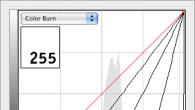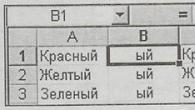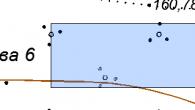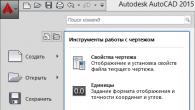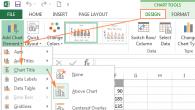Very popular due to their lightness and compactness. Of course, they are inferior in power to full-fledged computers and laptops, but this does not upset the owners of netbooks, because such “little ones” are bought mainly for surfing the Internet. But due to technical characteristics, not any OS can be installed on a netbook. Which operating system for netbook can you fit?
When deciding which operating system for your netbook is best for you, there are several factors to consider. The first is the price. Some OSes are paid and some are free. Are you willing to shell out extra money for an operating system distribution? Very important system resource intensity: Netbooks have less storage and RAM, so the system should use resources efficiently. Besides, the system must be adapted to the “stuffing” of the netbook.
Of course, the most famous and widespread OS at the moment is Microsoft Windows. Microsoft did not release special versions of the operating system for netbooks, so you will have to install Windows XP or one of the "younger" netbooks. Usually on netbooks they put a light Windows 7 Starter, but its functionality is extremely curtailed. Pros of Windows- in its familiarity, and also in the fact that it supports almost any equipment. In addition, some programs work only under Windows. Minuses- its price, and it is not easy to call it economical in relation to resources.
Therefore, many believe that the best operating system for a laptop is Linux, which is free and consumes less resources. But the catch is that Linux is a common name for a whole range of free operating systems, so the question remains open: you have to choose from a large number of distributions. What Linux distributions can be recommended for installation on a netbook?
Perhaps the most common operating system for a netbook from the Linux family is Ubuntu Netbook Edition. In general, many begin their acquaintance with Linux with Ubuntu - this system is the most user-friendly. It installs, loads, and works quickly, and the user interface shouldn't confuse you.
But recently the Unbuntu Netbook Edition distribution has ceased to exist. The fact is that in version 10.10 of the distribution kit, the Unity shell was first used, which made it possible to more efficiently use the small screen of a netbook. The developers decided to use Unity in the distribution for desktop PCs - Ubuntu Desktop Edition 11.04, so both versions - for PC and netbooks - decided to merge. But, in theory, now Ubuntu Desktop Edition should be suitable for netbooks too.
A fairly young operating system for a netbook is Moblin. This distribution was developed by Intel specifically for netbooks equipped with the Intel Atom processor. The main criticism of this "axis" was its underdevelopment. Therefore, the Moblin platform, after being transferred to the Linux Foundation, was transformed into a new project - MeeGo.
Meego platform combined the developments of projects from the developers of Nokia and Intel, as well as a number of Linux projects. Many companies producing netbooks, laptops and mobile devices take part in its development. This OS is quite young, so if you are afraid to experiment, you should wait a bit.
Other Linux systems installed on netbooks are Jolicloud, Linux Mint, gOS, Xandros. Xandros system was developed specifically for ASUS Eee PC laptops and adapted primarily for them. For obvious reasons, this OS is not particularly popular, but if you are offered a laptop with a pre-installed OS, why not try it, especially since you won’t have to pay extra for it.
Linux Mint not designed specifically for netbooks, but this distro is light enough that many install it on netbooks. Linux Mint is very similar to Ubuntu, differing only in the interface (it has remained clear and simple) and some of its own applications. It is popular due to its simplicity and the fact that after installation you can immediately work in it without downloading additional programs and codecs.
gOS OS based on the Ubuntu distribution and "sharpened" mainly for applications from Google or MySpace, and its interface is somewhat reminiscent of Mas OS X. It is good for its Web orientation, because the main task of netbooks is to work on the Internet, but since it was not developed especially for netbooks, there may be problems with the operation of some equipment under this system.
Jolicloud is based on Ubuntu, but Google Chrome OS is used to work with web applications. The advantage of the system is that it supports all models of netbooks, desktops and laptops. Moreover, it is focused mainly on netbooks and old computers.
As you can see, it's hard to say which operating system is better for a netbook. The choice is very wide, all systems have advantages and disadvantages, so the question is mainly personal preferences.

Hi friends. Which operating system is better to install on an old or new, but low-power computer? On our site there are reviews of specific Windows builds that can more or less revive a weak PC or laptop, they are posted in the "" heading. You will also find links to articles in it, which provide various ways of software optimization in order to more efficiently spend hardware resources. This article will add to the existing knowledge base of this section, in it we will conduct a comprehensive review of operating systems that can be considered as an option for installation on a weak PC or laptop. And the review will include not only Windows assemblies, but also other operating systems.
With other operating systems, I suggest starting.
1.Linux Mint
Linux Mint is a popular Linux distribution, a lightweight operating system positioned as one of the best alternatives to Windows XP. But unlike the latter, Linux Mint is a live, maintained system with regular security patches. Moreover, this distribution kit is comfortable for transition from Windows. Linux Mint is, unlike Ubuntu, a system with a Windows-like interface: with the same window organization, with a taskbar at the bottom, with an analogue of the Start menu.
Linux Mint comes in builds with three interface types:
Xfce - the simplest interface, lightweight, suitable for devices with less than 1 GB of RAM;
Mate - classic GNOME 2 interface;
Cinnamon is a modern, attractive interface with visual effects, with the ability to install desktops (like Windows 7 gadgets). Cinnamon can be installed if you have at least 2 GB of RAM.

Linux Mint with Cinnamon interface comes with a standard package of utilities such as a calculator, notes, image viewer, screenshot, etc., Mozilla Firefox browser, Thunderbird mailer, Transmission torrent downloader, disk analyzer, LibreOffice office suite, two graphic editors, three media player, etc.
Pros of Linux Mint:
Work with a more advanced than NTFS, Ext4 file system,
no telemetry,
There is no need for an antivirus.
Cons of Linux Mint:
Small selection of third-party software,
Possible problems with specific computer devices for which drivers are not written under Linux,
The complexity of mastering and working with the console to solve those tasks that are solved extremely simply in Windows.
Installing Linux Mint is simple, the distribution is downloaded from the official website of the project:
2.Chrome OS
Chrome OS is an operating system from Google, specially designed for weak netbooks, sharpened for web surfing and using Google services. Based on Linux, heavily stuffed with Google services, supports both ARM and x86 processors. Very minimalistic, it provides only basic system features, in fact it is a familiar desktop environment with the Chrome browser tightly integrated into it. Supported system content includes extensions and applications from the Chrome store, as well as optimized applications from Google Play (which are for Android).

Chrome OS is the very thing for very old laptops, but, of course, on the condition that their hardware stuffing starts up in the system. And she may not all start. The fact is that Chrome OS is designed for specific devices - Chromebooks. It is not, like Windows or Linux, a system for mass use on desktops. Chrome OS only comes pre-installed on Chromebooks. Google is not exactly preventing its system from being installed on non-Chromebooks, as Apple does, for example, forbidding Mac OS from being installed on non-Mac devices. Google simply does not officially supply its operating system, because it cannot guarantee its universality. Unofficially, there are enthusiast-supported Chromium OS projects on the net - open source systems, i.e. an analogue of Chrome OS open for modification. Chromium OS builds also do not guarantee massive support for hardware, here it’s how lucky in each individual case.
Where to get and how to install Chromium OS? On the websites of her various projects. For example, modified builds of Chromium OS are offered at:
It is also written there how this case is established.
How to download the distribution kit of the system, how to install it - all this is described on the CloudReady website:
Both projects are in English, for those who are not friends with this language, I remind you that we live in the 21st century, there are such things as Google- or Yandex-translator.
Pros of ChromiumOS:
free operating system,
Minimum hardware load,
Native support for many file systems, including NTFS and Ext4.
Cons of Chromium OS:
Limited, system only for web surfing and simple philistine operations,
3.Android
What is the Android operating system, I believe, no one needs to explain. But few people know that there are projects of enthusiasts on the network who are engaged in adapting Android to work with x86 processors, i.e. for the operation of the system on PCs and laptops. Such a project, for example, is here:
Here, as Google updates Android for mobile devices, 32- and 64-bit releases of this system adapted for desktops are laid out. As of the date of this writing, there are already distributions of Android 8.1, but I have not been able to install this version on a PC. But earlier releases of Android 7.1 have been installed for me. What is desktop Android 7.1?
Android-x86 7.1-r2 is the second (refined) release of pure desktop Android 7.1, a mouse-friendly windowed operating system.

With Windows-inspired split-screen Snap.

And even with the pre-installed launcher Launcher3, like a familiar desktop with an analogue of the Start menu.

But if we want, we can choose another launcher - Taskbar - and work in a typical Android tablet environment.

The system comes with superuser rights, an embedded console and a minimal set of standard applications. Everything you need is downloaded from Google Play.
The CM-x86-14.1-r2 release is the second release of LineageOS (formerly known as CyanogenMod), a custom build based on Android 7.1. It is also a rooted, console-tailored, windowed operating system, but with a slightly different set of pre-installed applications and a different launcher instead of Launcher3 - the Trebuchet launcher.

Distributions of desktop Android are laid out in ISO images, the installation of the system is complicated in terms of choosing the installation location, but the network is full of manuals.
Pros of desktop Android:
free operating system,
Native support for file systems and NTFS, and more advanced Ext4,
Minimum hardware load,
Huge selection of content from Google Play.
Cons of desktop Android:
Not the fact that all components of the computer will work,
Stability is not guaranteed.
Well, now let's look at the top three stripped-down Windows distributions that can be used on weak computers.
4. Windows 7 Embedded
Windows 7 Embedded is Microsoft's official stripped-down build of the regular Windows 7 for production hardware. Very fast, noticeably faster than Linux Mint Cinnamon, it can run even on devices with 512 MB of RAM. And while Linux Mint claims a minimum of 1.3 GHz processor, for Windows 7 Embedded this minimum is 1 GHz. This is the best replacement for Windows XP. True, Microsoft will only deliver security updates for the Seven until January 2020. All parts for this build.

Pros of Windows 7 Embedded:
fast,
Cons of Windows 7 Embedded:
5. Windows 8.1 Embedded
Windows 8.1 Embedded is another stripped-down build of Embedded for production equipment, only in the Windows 8.1 release. Like Windows 7 Embedded, the required minimum for it in terms of processor is only 1 GHz. But the RAM must be at least 1 GB. Windows 8.1Embedded is also a nimble system, with the bare minimum of Modern UI apps preinstalled.

But you can clean them out of the system along with the store, install some third-party program to implement the Start menu and get, in fact, evolved Windows 7 - the current operating system, updated in terms of security, with classic G8 functions, stable and predictable computer environment. All parts for this assembly
Windows 10 LTSC is designed to run stable on enterprise PCs, but it's not geared for low-end hardware like Windows 7 and 8.1 Embedded. What Windows 10 LTSC will help weak computers with is slightly less RAM consumption, a slightly smaller number of background processes and the absence of functional updates that can put a weak computer into a stupor. All details about Windows 10 LTSC.
Pros of Windows 10 LTSC:
Familiar environment for Windows users,
Potentially 360 days of free activation,
A complete, stable, versatile desktop operating system.
Cons of Windows 10 LTSC:
The cons are the same as all Windows, and you can write volumes of books about it.
Summing up…
Which of all the systems considered is better for a weak PC or laptop, of course, only an experiment on installing it on a specific device will show. The best option, so as not to waste time on mastering the specifics of other operating systems, so that any hardware works exactly, in order to have a stable up-to-date platform for a variety of software, is, of course, Windows 8.1 Embedded. In cases, for example, if some dilapidated laptop is lying around at home, you can try to make a toy for children based on Android out of it. Chrome OS can be used to surf the web even without a hard drive by running the system on a flash drive and saving files to Google Drive. Well, and Linux Mint ... Although this particular distribution is quite good, but without immersion in the philosophy of Linux, it will be difficult for an avid Windows user who is accustomed to the principle of “poke and it will work”, it will be difficult to stay on this system. Unless, of course, you use it more than for web surfing and watching movies.
In recent months, quite old budget laptops and netbooks from various manufacturers have fallen into my hands several times.Inexpensive devices from 2008-2012have not yet turned into museum pieces, so they are unlikely to please fans of the old hardware. On the other hand, the latest operating systems and the most modern versions of browsers on such hardware are actually inoperable. Therefore, the question arises: what operating systems to use to give an old laptop a second life? There can be many answers, in this case I will talk about my experience with inexpensive devices of previous generations.
What are we working with?
Of course, it is impossible to test all existing models of equipment. I will briefly mention what models of netbooks and laptops I had to deal with recently (photos are taken from the Internet, since the devices were given to the owners):
Acer Aspire One AOA 150
The screen is 8.9 inches, the Intel Atom N270 1.6 GHz processor, the amount of RAM is 1.5 GB (originally 1 GB, the owner replaced the memory bar), the HDD is 160 GB.
Acer Aspire One D270
Screen - 10 inches, Intel Atom N2600 1.6 GHz processor, 2 GB of RAM, HDD - 320 GB.

Lenovo ThinkPad SL500
Screen - 15.4 inches, Intel Celeron T3100 1.9 GHz processor, 2 GB of RAM, HDD - 320 GB (originally 160, the owner replaced the hard drive).

Dell Inspiron 1545
Screen - 15.6 inches, Intel Pentium 4300 2.1 GHz processor, 2 GB of RAM, HDD - 250 GB.

HP ProBook 4525 s
Screen - 15.6 inches, processor AMD Athlon II P360 2.3 GHz, 2 GB of RAM, HDD - 320 GB.

As you can see, everything is modest here: not a single MacBook, the equipment is budget. The more acute is the question of choosing an acceptable OS.
Consider options
When I began to consider possible options for operating systems, I first decided to discard unacceptable solutions. There were two such solutions:
- Installing new versions of Windows. The reason is simple: laptop owners do not have a license. I have a negative attitude towards piracy, and device owners did not want to buy a new license.
- Installation of "exotic" and server operating systems. It is possible to install and configure DragonFlyBSD or ReactOS, but then users will have to somehow interact with these systems themselves, which can be difficult.
So, based on the available equipment, I identified the following options:
- "Tuning" pre-installed outdated versions of Windows (XP, Vista, 7);
- Installing outdated versions of Linux distributions;
- Installing new versions of Linux distributions (with lightweight versions of the GUI).
Let us briefly list the advantages and disadvantages of these options.
"Tuning" outdated versions of Windows
Windows XP is preinstalled on the Acer Aspire AOA 150 netbook, Windows 7 is preinstalled on the D270 and ProBook 4525s, Windows Vista is preinstalled on the Thinkpad SL500 (the owner changed the system to Windows XP). These operating systems are fully functional on this equipment, however, the subjective "responsiveness" of the OS left much to be desired. At the request of the owners, I reinstalled the OS on AOA150, ThinkPad SL500 and ProBook 4525s while maintaining the license. The owners of these laptops used specific software that only works in Windows, so I only made a small “tuning” of the operating systems. On all three laptops, only the most necessary programs were left at startup, disk defragmentation was carried out, some previously installed programs were replaced with lighter and free counterparts. Also, in two cases out of three, the size of the paging file was increased. In the Acer Aspire AOA 150, I previously replaced the hard drive with a larger one (I found a Seagate ST500LT012 with a capacity of 500 GB, in perfect condition, worked for only 300 hours). The cooler has been replaced on the ProBook 4525s. The ThinkPad SL500 was disassembled and cleaned of dust, and I also replaced the thermal paste. After these software and hardware improvements, the devices began to work a little faster and more stable.
The disadvantage of this solution is obvious: Windows XP no longer receives security updates, and Windows 7 only receives some important fixes. In addition, some new versions of the software cannot work on older operating systems (this is especially noticeable in Windows XP, where the latest versions of browsers no longer work).

Installing Legacy Versionslinux
The Dell Inspiron 1545 laptop that came to me was purchased without an operating system, and the owner installed Windows XP SP3 on the device himself. The laptop was used infrequently, judging by the operating time of the HDD, the computer worked for only five months (the hard drive was not changed). The owner of the laptop wanted a more modern operating system. There were no special wishes: if only I could read e-books (fb2, pdf, djvu), check mail and listen to music. The owner of the device is not fond of instant messengers and video communication (by the way, this Dell model does not have a webcam), he does not use specific Windows programs. So I suggested to the laptop owner that they try Linux.
A slightly outdated but fully functional Debian 8 distribution was installed, the desktop environment is XFCE. You may ask: why is the old version installed? Everything is simple here: the software versions in this distribution are well tested, so the probability of "catching" unknown bugs is extremely small. The only significant issue that occurred after the installation was the Wi-Fi not working (resolved by installing the more recent firmware-b43-installer package from the Ubuntu repositories). There were also minor problems with adjusting the brightness (the system did not respond to pressing the function keys). This issue was fixed by adding the blacklist video line to the module blacklist (/etc/modprobe.d/blacklist).
In general, the system turned out to be quite responsive, the only "heavy" component is Mozilla Firefox (the binary ESR version is installed). Knowing that the browser can “get into” swap if many tabs are open, I created a 4 GB swap partition at the system installation stage. To solve possible problems, TeamViewer was installed, which has never been needed so far.
The chosen solution is also not without drawbacks: in order to take advantage of the latest versions of the kernel and programs, the user will sooner or later have to update the entire system. However, the laptop owner is still satisfied with the installed versions of the main programs, the user visits trusted sites on the Internet and does not experiment with the system on his own, so this drawback cannot be called critical.
Installing new versionslinux
The owner of Acer Aspire One D270 wanted to get acquainted with UNIX-like operating systems. I offered him a compromise: leave Windows 7 Starter on one hard drive partition and install a modern Linux distribution on the other. As it turned out, such a precaution was not superfluous.
The Lubuntu distribution was chosen with a "light" LXDE desktop environment. The installation went smoothly, the wireless connection worked immediately, and in general the performance of the system did not raise any questions. But, unfortunately, she did not call them only from me. The owner of the netbook is a movie lover, so he wanted to watch movies on this device as well. Alas, support for the Intel GMA3600 graphics card in Linux cannot be called acceptable. If in Windows 7 this netbook somehow supports 2D and 3D graphics acceleration and can play movies with a resolution of 720p, then in Lubuntu watching a movie was like a slide show. At the same time, the load on the processor during viewing reached 100%, and the netbook was noticeably heated.
Also not pleased with the battery life: in Windows, the netbook worked for about 3 hours without connecting to the network, in Lubuntu - an average of a little more than one and a half. After installing and configuring the TLP utility, this indicator increased to 1 hour 50 minutes, but it was not possible to “squeeze” more out of the system (the owner did not want to change the worn-out battery to a newer one).
Of course, there were also pleasant moments - the Lubuntu interface quickly responded to user actions, LibreOffice, installed instead of a set of Abiword and Gnumeric, worked more stable than in Windows. In general, the owner of the device did not lose interest in Linux, but left Windows7 in the dual boot to watch movies and run small games.

Drawing conclusions
Working with outdated laptop computers led me to certain conclusions.
In 2018, inexpensive laptops and netbooks from 6-10 years ago may well be used for home and office needs. Problems may arise with the performance of browsers (hello to the developers of modern sites) and video. A competent choice of OS can smooth out these problems a little, but still, obsolescence of computers is inevitable, so you should not expect miracles.
The choice of OS is always subjective, but in general, for outdated devices, some recommendations can be formulated:
- Installing fresh versions of Windows (8, 10) is usually pointless. Even if the system will work, the performance will be unsatisfactory.
- If your computer is running Windows XP, Vista or 7, pay attention to the selection of software. Look for lightweight and free analogues of paid programs, try antiviruses that are not too demanding on resources. And don't forget: Older systems aren't very well protected from some of today's malware.
- If you want to install Linux, the first thing to consider is how well the system supports your hardware. Do not be too lazy to search the Internet for reviews of users who have previously installed Linux on similar laptops (especially English-language reviews - there are always more of them). Also take a look at lightweight desktop environments: XFCE, LXDE, LXQt. Heavier environments (eg KDE5) may not be suitable for you. As for specific distributions, here I will not dare to unambiguously advise anything. Choose what is more convenient for you or a Linux user friend who agrees to help you with the setup.
So, if you have a workable old economy laptop, it can still be quite useful in 2018. However, you should not expect outstanding performance, alas, as modern programs have become “heavier” and sites consume more and more memory.
Probably, many who read these lines have an old stationary or laptop computer, which simply cannot be thrown away, and it is simply impossible to use it in 2018.
What is the essence of the problem
All low-budget computer solutions of three or 4 years ago, which are based on the Intel Atom or Celeron processor, are gathering dust on the shelves. It is quite difficult to sell such computers. By and large, just using such a computer in modern realities is simply uncomfortable. It is not always beneficial for the owner to upgrade the hardware.
Complexity of modernization
In the vast majority of netbooks and budget laptops, the processor is soldered via BGA balls to the motherboard. Therefore, it is not possible to make a cheap upgrade in the form of a processor replacement. With RAM in such computer solutions, things are no better. Everything is soldered, and there is simply nowhere to install an additional module. Installing an SSD is the only hardware upgrade that can be done in such computers. Unfortunately, not every owner of such equipment will want to spend 3-4 thousand rubles for such an improvement.
How to improve the performance of an old computer without money
As part of this publication, we will look at how to give a second life to such a computer by installing an operating system based on the Linux kernel. This decision is to give such a computer a second life.
Why Linux?
Probably, one of the alternative options for an OS that is not demanding on hardware would be Windows XP. Unfortunately, this operating system is not the best option, as its support is over. Microsoft representatives will not send you updates and patches for software vulnerabilities. Perhaps this OS is an example of the most insecure system. Installing antivirus software is unlikely to solve all the problems with the vulnerabilities of this OS. In addition, any antivirus will constantly “eat up” part of the processor’s performance and the amount of free RAM space. Newer OS versions from Microsoft will be even slower. Optimizing Win 7 for a low-performance computer is always a very long time and not always effective. Therefore, it is the Linux distribution that is a profitable alternative for such computers. At the time of this writing, there are several current distributions that are ideal for such tasks.
What's the point of netbooks and old office computers in 2018
Of course, these computers are not designed for the most modern games and video editing programs. The main task of such a technique is to provide convenient Internet surfing and the use of standard programs from the office suite. Installing the Win 10 operating system on such a computer does not make sense: the operating system itself in idle mode will eat up the full potential of the processor and RAM. In addition, any activity of anti-virus software will cause a complete freeze of such a system. To avoid this scenario, you need to consider installing an alternative to Windows. Perhaps the best option would be some lightweight Linux distribution. This operating system will be a unique solution that will intelligently use the meager amount of RAM in such computers. The almost complete absence of viruses relieves you of the need to install an antivirus. There are well-optimized Internet browsers for Linux that allow you to enjoy all the benefits of access to the global web much more comfortably.
It is Linux as a software foundation that will manifest itself as a less demanding, but at the same time quite relevant OS. The benefits are obvious: such a PC can be given to children for online toys, to a grandmother for communication via social networks or Skype. If your needs are limited only to web surfing, then you can use such a computer yourself. Next, let's take a look at five distributions that can give a second wind to such computers.
Perhaps the most friendly to the novice user will be the CloudReady: Home Edition distribution. It is produced by a promising young company Neverware. By and large, CloudReady is a great analogue of Google's Chrome OS. By design, this distribution is a cloud OS. There is nothing superfluous inside: only a web browser and applications for Google Chrome. Works very fast and stable on any netbook or old PC. If your main task is to use the Internet, then you are unlikely to be able to pick up something else better than it.
Of the advantages, it is worth noting good stability, speed, friendliness of the interface, clarity, as well as good compatibility with applications from the Google Chrome store. It is also worth mentioning that, if desired, you can run programs that are designed for Android OS in a very tricky way. All applications from the official store are installed quite simply. This is a very rare Linux distribution, using which you will avoid "dancing with a tambourine". The developers have done everything possible to make the system work according to the principle: downloaded, connected to the Internet and all services are ready to work.

Phoenix OS is a good analogue of Android, which has been optimized for netbooks, office computers and weak laptops. The idea is very interesting: the developers have redesigned modern Android, which is used in tablets and smartphones, for installation on a regular computer. The user gets an incredibly fast and modern operating room with many supported applications.
Benefits of Phoenix OS: fast, low processor load, intuitive user interface, as well as a huge number of cutting-edge programs.
disadvantages: poor optimization of programs for working on a laptop. Unfortunately, it is difficult to do something about this shortcoming, because all the programs available on Google Play are written taking into account the fact that they will be used on a mobile device. For example, on an Android smartphone or tablet. Probably, the developers of such programs did not even suspect that someone would have a desire to use their brainchild on a netbook, laptop or desktop computer. All programs, of course, start and work, but they look a little strange. To get rid of appearance problems, it is best to download apps that are optimized for Android TV.

A good option for computers with a low operating system is the Puppy Linux distribution. It is a very lightweight linux distribution. It will run on any netbook and old computer. The quality of optimization is amazing: the distribution kit works quickly on any device 5-7 years old. Low HDD read-write speeds are not a serious obstacle for this OS.
Xubuntu - a redesigned Ubuntu

Xubuntu is a great system for low performance computers. This is a kind of alternative to the resource-hungry Ubuntu system. The system is positioned by the creators as lightweight and fast, but with decent functionality and the possibility of incredibly flexible settings. In terms of application support, Xubuntu is doing very well: it is compatible with almost everything that appears in the Ubuntu repository.
Q4OS

This is a very interesting distribution for netbooks and old computers, the owners of which were adherents of Windows XP. The external design of the graphical desktop environment is made with a clear borrowing of design ideas from Windows XP. The manufacturer of this distribution has clearly created a product that will be the most correct distribution for an easy transition from Windows to Linux. The process of installing this system on a boot drive is extremely simple and straightforward.
Advantages of the Q4OS distribution: works stably and very fast, uses a meager amount of RAM, and also provokes a pleasant "nostalgic" feeling in the user through the design of Win XP.
Disadvantages of Q4OS: partial support for the Russian language in the interface elements.
1.5 / 5 ( 39 votes)
Most netbooks are also offered to the buyer with an installed operating system. Such a laptop is completely ready to work and install the applications necessary for a particular user.
There are exceptions: computers without an OS are also on sale. They cost, as a rule, somewhat cheaper than similar ones, but with an installed "OS". The need to install a new "axis" also arises when the existing one "falls", as well as in order to extend the life of old, not very productive machines.
Types of operating systems
Before deciding which operating system is best for a laptop, you should consider the features of all operating systems for this type of technology. The most common three types of OS:
- macOS;
- Windows by Microsoft;
- linux.
It is necessary to consider in more detail the pros and cons of these operating systems.
macOS
Installing MacOS on any other laptop will not work except (we are not talking about a virtual OS). This system is intended only for "apple" machines.
Macbooks should be considered only as a whole with an operating system that is regularly updated by the manufacturer.

linux
The system works even on the most low-power laptops. It is distributed free of charge in the form of open source distributors. As a result, the system has the opportunity to modify and change the OS. Linux Mint comes in builds with three interfaces:
- Xfce - a system for the weakest devices that have less than 1 GB of RAM;
- Mate - a classic interface for more powerful devices;
- Cinnamon is a modern version of the interface, which can only be installed if there is at least 2 GB of RAM.
The disadvantages of the system include some problems with installing specific devices in which a driver for this operating system may not be written.
Few people know about the endless operating system on a laptop, what it is. It is an OS based on Linux. Easily installed on most ASUS and ACER laptops that are sold in Russian stores.

Windows
By far the most popular operating system today is Microsoft's Windows.
It is difficult to find a replacement for it, especially for people who work with a number of specific applications that run exclusively under "windows", as well as for gamers.
What "windows" to install?
- For low-power laptops (up to 1 GB of RAM and a 1-core processor), the “good old” Windows XP is the best fit.

This OS has proven itself very well, all the “holes” and “bugs” in it are “patched” quite well, and if a laptop is only required to provide Internet surfing, work in office applications, watching videos and simple photo processing, then Windows XP will extend the life even the oldest device.
- After the disastrous Windows Vista, the Seven became a real breakthrough for Microsoft:
- Fast
- With a new attractive interface
- Works with different processor architecture
If the laptop has at least 2 GB of RAM and a 2-core processor, then Windows 7 will be the perfect choice.
The OS has two versions 32 bit and 64 bit. Many application programs are now available exclusively in 64-bit versions. However, you must have at least 6 GB of RAM to install Windows 7 64.

- - the last of the Windows family has many advantages and, perhaps, as many disadvantages. These include constant unauthorized updates, sending reports to the manufacturer's office, and even spying on the user.
Nevertheless, it is better to install the top ten on a new one, since Microsoft provides full support for it, which cannot be said about previous versions of the system.
DOS
This system was on most computers literally 10-15 years ago. The main advantage of this operating system is the close interaction with the equipment. This is also a disadvantage. The latest version appeared in 2003.
FreeDOS is a new, modern and MS-DOS compatible operating system.
The choice of operating system should be approached very carefully, because if you choose the wrong one, you will not be able to use all the capabilities of your device.
When choosing, you need to pay attention to:
- and laptop power;
- the availability of drivers in the selected OS for the programs that are planned to be used;
- ease of installation use.
The choice can be made independently or contact a specialist who, based on the power of the laptop, will advise a specific operating system.

Which operating system to choose for a weak machine
If the machine is weak and does not have a large amount of RAM, then the choice of operating system should be approached especially carefully. Otherwise, problems will arise during operation, the laptop will slow down, up to a complete freeze.
The most suitable operating system for an old laptop is Windows Xp. It requires minimum requirements. But it should be borne in mind that this Windows itself is also outdated.
For weak devices, the more modern Windows 7 is also suitable. This is the best solution even for very weak machines. They may well be completed with this OS.
Features of installing various systems
All operating systems during the installation process give hints and detailed instructions. This greatly simplifies the installation process. The OS can be loaded both from a USB flash drive and from a disk or other third-party media.
Linux Mint installation can be downloaded from the official website.
When installing Linux, users who are used to Windows may experience difficulties, but it is enough to read the provided OS installation literature on the network and everything will be in order.