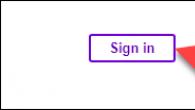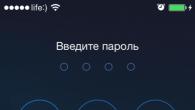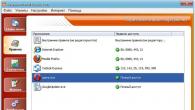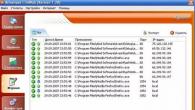Solid State Drives (SSDs) are new and fast and a good alternative to HDDs, but do you really need one? Read on as we demystified the SSD. The last few years have seen a noticeable increase in SSD production and price reductions (although of course you can't compare prices between SSDs and traditional hard drives in this way).
What is an SSD? In what ways will you benefit from purchasing an SSD drive? What should be done differently with an SSD? Read on to learn all about solid state drives.
What is a solid state drive?
You may find it hard to believe, but solid state drives are actually quite old technology. Solid state drives have been around for decades in various forms, the very first being RAM-based and quite expensive, and only appearing in ultra-high-end and super computers. In the 1990s, the first SSDs were made based on flash drives, but they were again too expensive for the consumer market and barely visible outside of specialized computer circles. Throughout the 2000s, flash memory prices continued to fall, and by the end of the decade, consumer SSDs were entering the personal computer market.
So what is a solid state drive? Here you must first highlight what a traditional hard disk drive (HDD) is. A hard drive is a set of ferromagnetic coated metal plates that rotate on a spindle. Recording on the surface of magnetic plates is carried out by a tiny mechanical handle (drive lever) with a very thin sting (head). Data is retained by reversing the polarity of the magnetic bits on the surface of the plates. This is of course a little more complicated, but suffice it to say that everything here is done in the same way as an automatic record player, his hand is looking for a track on the record, so are the drive handle and hard disk heads looking for data. When you want to write or read data from magnetic hard disks, the platters rotate, the hand searches and finds the data. This is the same mechanical process as it is digital.
Solid state drives, on the other hand, have no moving parts. Although the scale is different, and the storage area on the HDD is much larger, and the SSD has much more in common with a simple portable flash drive than a mechanical hard drive (and, of course, much more than ever with a tape recorder! ) The vast majority of solid state drives on the market are NAND flash, a type of non-volatile memory that does not require electricity to store data (unlike the RAM in your computer, which loses its stored data as soon as the power is turned off). NAND also provides a significant speed boost far more than mechanical hard drives, as time wasted spinning the platters and not looking for data is removed from the equation.
Comparing Solid State Drives to Traditional Hard Drives
It's always good to know what SSDs are, but it's even more useful to compare them to the traditional hard drives you've been using for years. Let's look at a few key differences in pointwise comparison.
Spin Time: SSDs do not have "spin" time; The drive has no moving parts. Hard drives have different spin times (usually a few seconds); when you hear a click-whirrrrrr for a minute or two when booting up your computer or when accessing rarely used files, you always hear the hard drive spinning.
Data access and latency: SSDs find data very quickly and are typically 80 to 100 times faster than HDDs; skipping mechanical spinning plates and data retrieval so they can access data almost instantly. Fast data retrieval on hard drives is hindered by the physical movement of the armature and the rotation of the platters.
Noise: SSD drives are silent; no moving parts means no noise. Hard drives range from fairly quiet to very loud sound levels.
Reliability: Individual manufacturing issues aside (bad drives, firmware, issues, etc.) SSDs have come out ahead in terms of physical reliability. The vast majority of hard drive failures are the result of mechanical damage; at some point after x tens of thousands of hours of operation, the mechanical drive simply wears out. I mean, the read/write cycle of hard drives is limited.
On the other hand, SSDs have a limited number of write cycles. This limited number of write cycles is the main issue for condemning SSDs, but the reality is that the average computer user is unlikely to be able to do many read and write cycles on an SSD. Intel's X25-M, for example, can handle 20GB of data for 5 years without failure. How often do you erase and write the 20GB of data on your main drive on a daily basis?
In addition, SSD drives can be used further; when NAND modules have reached the end of their write cycles they become read-only. The disk then reads the data from the bad sector and rewrites it to a new part of the disk. Aside from lightning or a catastrophic design flaw, an SSD failure is more like “old age, why are my bones aching!” rather than an abrupt “boom! bearings in the HDD!” and his stop. You will have enough time to back up your data and purchase a new drive.
Power Consumption: SSD drives consume 30-60% less power than traditional hard drives. Saving 6 or 10 watts doesn't sound like much, but within a year or two on a heavily used car, it all adds up.
Cost: SSDs are not cheap. Traditional hard drive prices have dropped by about five cents per gigabyte of data. Solid state drives are much cheaper than they were 10-20 years ago (when they were limited to dedicated computer systems), but they are still quite expensive. Depending on the size and model, you can expect to pay somewhere between $1.25-$2.00 per GB.
SSD Care
In managing the operating system, saving data, and interacting with your computer, the only difference you'll notice as an end user when running an SSD drive is the speed boost. When it comes to taking care of your drive, there are a few rules that are critical.
Do not defragment the drive. Defragmentation is useless for an SSD and reduces its lifespan. Defragmentation is a technique that finds chunks of files and optimizes them for placement on hard drive platters to reduce seek time and wear on the drive. SSDs do not have platters and have almost instantaneous seek times. Their defragmentation eats up more write cycles. By default in Windows 7, defragmentation is disabled for SSDs.
Disable Indexing Services: If your OS has any search-added tool like indexing service, turn it off. The read time on the SSD is fast, which you don't actually need to create a file index and the disk indexing and index writing process itself will be slow on the SSD.
Your OS must support clipping. The TRIM command allows your OS to talk to the SSD and tell it which blocks are no longer in use. With this command, performance on an SSD will rapidly degrade. This publication for Windows 7, Mac OS X 10.6.6+ and Linux kernel 2.6.33+ support the TRIM command. And registry hacks and additional programs exist for modifying earlier versions of the OS, such as Windows XP, to semi-support the TRIM command. Your SSD drive must be paired with a modern OS for maximum performance.
Leave part of the disk empty. Check the specs for your device, most manufacturers recommend keeping 10-20% empty. This empty space aids the alignment algorithm (they pass data through the NAND modules to minimize total wear on the drive and ensure long life and optimal drive performance). If you leave too little space, then the alignment algorithms will cause premature wear on the disk over time.
Media to a second drive: SSD drives are expensive, so it makes no sense to store your massive media files on your expensive SSD drive. You can pick up traditional 1TB hard drives, and use a large secondary drive (if possible) to store large and static files (such as movies, music collections, and other multimedia files).
Invest in memory: Compared to the cost of SSDs, RAM is cheap. The more RAM you have installed, the fewer disk write cycles will be. You'll be able to extend the life of your expensive SSD drive by making sure you have adequate RAM installed in your system.
Solid state drive for me?
At this point, you have a history lesson, a point-by-point comparison, and some tips for keeping your SSD in top shape, but do you really need an SSD drive? Check all that apply and prepare for the following:
- Nearly instant load times: You can go from cold boot to web browsing in seconds with an SSD; you could often get to this same window in more than a minute with a traditional hard drive.
- You want fast access to shared apps and games: We've said this many times before, but SSDs are ultra-fast.
- You want a quieter, less power hungry computer: As highlighted above, SSD drives are quiet and use significantly less power.
- You'll be able to use two drives, one for the OS and one for files: if you're only storing a few family photos and a CD-Rip or two, you'll need a more affordable traditional HDD to store large files.
- You're willing to pay a hefty sum for an SSD: that's the highest per gigabyte to date, but the performance gain is a whopping 3,000% at the same time.
- If your list looks more full than empty and you're looking for speed while you work, then an SSD is for you!
First SSD, or solid state drives using flash memory, appeared in 1995, and were used exclusively in the military and aerospace fields. The huge cost at that time was compensated by the unique characteristics that allow the operation of such disks in aggressive environments over a wide temperature range.
In the mass market, drives SSD appeared not so long ago, but quickly became popular, as they are a modern alternative to a standard hard drive ( HDD ). Let's figure out what parameters you need to choose a solid state drive, and what it is all about.
Device
Out of habit SSD is called a "disk", but it could rather be called " solid box”, since there are no moving parts in it, and nothing similar in shape to a disk either. The memory in it is based on the physical properties of the conductivity of semiconductors, so that SSD- a semiconductor (or solid state) device, while a conventional hard disk can be called an electro-mechanical device.
Abbreviation SSD just means " solid state drive ", that is, literally, " solid state drive". It consists of a controller and memory chips.
Controller- the most important part of the device that connects the memory with the computer. Main characteristics SSD- the data exchange rate, power consumption, etc., depend on it. The controller has its own microprocessor running according to a pre-installed program and can perform the functions of correcting code errors, preventing wear, and cleaning debris.
Memory in drives can be either non-volatile ( NAND), and energy-dependent ( RAM).
NAND memory won at first HDD only in the speed of access to arbitrary memory blocks, and only since 2012, the read / write speed has also increased many times over. Now in the mass market drives SSD are represented by models with non-volatile NAND-memory.
RAM The memory is characterized by ultra-fast read and write speeds, and is built on the principles of computer RAM. Such memory is volatile - in the absence of power, the data disappears. It is usually used in specific areas, such as speeding up work with databases, it is difficult to find it on sale.
Differences between SSD and HDD
SSD distinguishes from HDD First of all, the physical device. Thanks to this, it boasts some advantages, but it also has a number of serious disadvantages.
Main advantages:
· Speed. Even from the technical specifications, it can be seen that the read / write speed of SSD several times higher, but in practice the performance can vary by 50-100 times.
· No moving parts and therefore no noise. It also means high mechanical resistance.
· The speed of random access to memory is much higher. As a result, the speed of work does not depend on the location of the files and their fragmentation.
· Much less vulnerable to electromagnetic fields.
· Small size and weight, low power consumption.
Disadvantages:
· Resource limitation by rewriting cycles. It means that you can overwrite a single cell a certain number of times - on average, this figure varies from 1,000 to 100,000 times.
The cost of a gigabyte of volume is still quite high, and exceeds the cost of a regular HDD several times. However, this shortcoming will disappear with time.
Difficulty or even impossibility of recovering deleted or lost data associated with the hardware command used by the drive TRIM, and with high sensitivity to power supply voltage drops: with such damage to memory chips, information from them is irretrievably lost.
In general, solid state drives have a number of advantages that standard hard drives do not have - in cases where speed, access speed, size and resistance to mechanical stress play a major role, SDD pushes hard HDD.
How much SSD will you need?
The first thing you should pay attention to when choosing SSD- its volume. On sale there are models with a capacity of 32 to 2000 GB.The solution depends on the use case - you can install only the operating system on the drive, and limit yourself to the volume SSD in 60-128 GB, which will be sufficient for Windows and installation of basic programs.
The second option is to use SSD as the main media library, but then you need a disk with a capacity of 500-1000 GB which will be quite expensive. This only makes sense if you're working with a lot of files that need to be accessed really quickly. With regard to the average user - not a very rational price / speed ratio.
But there is another property of solid-state drives - depending on the volume, the write speed can vary greatly. The larger the disk capacity, the higher the write speed, as a rule. This is due to the fact that SSD is able to use several memory crystals in parallel at once, and the number of crystals grows along with the volume. That is, in the same models SSD with different capacities of 128 and 480 GB, the difference in speed can vary by about 3 times.
Given this feature, we can say that now the most optimal choice in terms of price / speed can be called 120-240 GB SSD models, they will be enough to install the system and the most important software, and maybe for several games.
Interface and form factor
2.5" SSD
The most common form factor SSD is a 2.5 inch format. It is a “bar” with dimensions of approximately 100x70x7mm, they may vary slightly from different manufacturers (± 1mm). The interface of 2.5" drives is usually SATA3(6 Gbps).Advantages of the 2.5" format:
- Prevalence in the market, any volume is available
- Convenient and easy to use, compatible with any motherboard
- Democratic price
- Relatively low speed among ssds - up to a maximum of 600 Mb / s per channel, against, for example, 1 Gb / s for a PCIe interface
- AHCI controllers that were designed for classic hard drives

mSATA SSD
There is a more compact form factor - mSATA, sizes 30x51x4 mm. It makes sense to use it in laptops and any other compact devices where the installation of a conventional 2.5” drive is impractical. If they have a connector of course mSATA. In terms of speed, it's still the same specification. SATA3(6 Gbps), and does not differ from 2.5".
M.2 SSD
There is another, the most compact form factor M.2, gradually changing mSATA. Designed mainly for laptops. Dimensions - 3.5x22x42 (60.80) mm. There are three different bar lengths - 42, 60 and 80mm, pay attention to compatibility when installing in your system. Modern motherboards offer at least one U.2 M.2 slot.M.2 can be either SATA or PCIe. The difference between these interface options is in speed, and quite a big one at that - SATA drives can boast an average speed of 550 Mb / s, while PCIe, depending on the generation, can offer 500 Mb / s per lane for PCI-E 2.0. and speeds up to 985 Mb/s per PCI-E 3.0 lane. Thus, an SSD installed in a PCIe x4 slot (with four lanes) can exchange data at speeds up to 2 Gb / s in the case of PCI Express 2.0 and up to almost 4 Gb / s when using PCI Express third generation.
At the same time, the differences in price are significant, an M.2 form factor drive with a PCIe interface will cost, on average, twice as much as a SATA interface with the same volume.
The form factor has a U.2 connector, which may have connectors that differ from each other keys- special "cutouts" in them. There are keys B and , and also B&M. Different bus speeds PCIe: key M provide speed up to PCIe x4, key M speed up to PCIe x2, like the combined key B&M.


B- the connector is not compatible with M- connector, M-connector, respectively, with B- connector, and B&M connector is compatible with any. Be careful when purchasing M.2, since the motherboard, laptop or tablet must have a suitable connector.

PCI-e SSD
Finally, the last existing form factor - as an expansion board PCI-E. Mounted, respectively, in the slot PCI-E, have the highest speed, of the order 2000 MB/s read and 1000 MB/s write. Such speeds will cost you very dearly: it is obvious that choosing such a drive is worth it for professional tasks. 
NVM Express
There are also SSD, having a new logical interface NVM Express, designed specifically for solid state drives. It differs from the old AHCI by even lower access latencies and high parallelism of memory chips due to a new set of hardware algorithms.There are models on the market both with a connector M.2, as well as in PCIe. The downside of PCIe here is that it will take up an important slot, which can be useful for another board.

Since the standard NVMe designed specifically for flash memory, it takes into account its features, while AHCI Still, it's just a compromise. That's why, NVMe is the future of SSDs and will only get better over time.
What type of memory is best in an SSD?
Understanding the types of memory SSD. This is one of the main characteristics SSD, determining cell rewriting resource and speed.MLC (Multi Level Cell)- the most popular type of memory. Cells contain 2 bits, unlike the 1st bit in the old type SLC which is almost out of stock. This results in a larger volume, which means a lower cost. Recording resource from 2000 to 5000 rewriting cycles. In this case, "overwriting" means overwriting each cell of the disk. Therefore, for a 240 GB model, for example, you can record at least 480 TB of information. So, such a resource SSD even with constant intensive use, 5-10 years of commercials should be enough (for which it will still be very outdated). And for home use, it will last for 20 years at all, so the limited rewriting cycles can be completely ignored. MLC- this is the best combination of reliability / price.

TLC (Triple Level Cell)- it follows from the name that 3 bits of data are stored in one cell at once. The recording density here is compared to MLC higher by whole 50% , which means that the rewriting resource is less - only from 1000 cycles. Access speed is also lower due to higher density. The price is not much different now. MLC. It has long been widely used in flash drives. The service life is also sufficient for a home solution, but the susceptibility to uncorrectable errors and the "death" of memory cells is noticeably higher, and during the entire service life.
3D NAND- it is more a form of memory organization, and not its new type. Exists like MLC, and TLC 3D NAND. Such a memory has vertically placed memory cells, and a separate memory chip in it has several levels of cells. It turns out that the cell has a third spatial coordinate, hence the prefix "3D" in the name of the memory - 3D NAND. It features a very low error rate and high endurance due to the larger process technology of 30-40nM.
The manufacturer's warranty for some models reaches 10 years of use, but the cost is high. The most reliable type of memory in existence.

Differences between cheap SSDs and expensive ones
Disks of the same volume can differ greatly in price even from the same manufacturer. A cheap SSD can differ from an expensive one in the following ways:· Cheaper type of memory. In ascending order of cost / reliability, conditionally: TLC≥ MLC ≥ 3D NAND.
· Cheaper controller. Also affects read/write speed.
· Clipboard. The cheapest SSDs may not have a clipboard at all, this does not make them much cheaper, but it significantly reduces performance.
· Protection systems. For example, expensive models have power interruption protection in the form of reserve capacitors, which allow you to correctly complete the write operation and not lose data.
· Brand. Of course, a more popular brand will be more expensive, which does not always mean technical superiority.
Output. What is more profitable to buy?
It is safe to say that modern SSD drives are quite reliable. The fear of data loss and the negative attitude towards solid state drives as a class are completely unjustified at the moment. If we talk about more or less popular brands, then even a cheap TLC memory is suitable for budget home use, and its resource will last you for several years at least. Many manufacturers also offer a 3-year warranty.So, if you are limited in funds, then your choice is a capacity of 60-128 GB to install the system and frequently used applications. The type of memory is not so critical for home use - TLC it will be or MLC, the disk will become obsolete before the resource is exhausted. Other things being equal, of course, it is worth choosing MLC.
If you are ready to look into the middle price segment and value reliability, then it is better to consider MLC SSD 200-500 GB. For older models, you will have to pay about 12 thousand rubles. At the same time, the volume will be enough for you for almost everything that should work quickly on a home PC. You can also take models of even more increased reliability with memory crystals 3D NAND .

If your fear of flash memory wear and tear reaches panic levels, then it's worth looking at new (and expensive) technologies in the form of storage formats. 3D NAND. And if no jokes, then this is the future SSD– high speed and high reliability are combined here. Such a drive is suitable even for important server databases, since the write resource here reaches petabyte, and the number of errors is minimal.
In a separate group, I would like to allocate drives with an interface PCI-E. It has high read and write speed 1000-2000 Mbps), and on average more expensive than other categories. If speed is the top priority, then this is the best choice. The disadvantage is that it occupies a universal PCIe slot; motherboards of compact formats can have only one PCIe slot.
Out of competition - SSD with NVMe logical interface, the reading speed of which exceeds 2000 Mb / s. Compared to SSD compromise logic AHCI, has much greater queue depth and concurrency. High cost on the market, and the best performance - the choice of enthusiasts or professionals.
SSD (solid state drive, solid state memory drive, solid state drive- Russian) - an information storage device based on chips non-volatile memory that retains data after the power is turned off. They are a relatively new type of information carriers, and the first manifestation and development, non-volatile memory chips received from Flash drives and conventional RAM memory.
Contains the same I / O interfaces as modern . IN SSD moving parts and elements are not used as in electromechanical devices (hard drives, floppy disks), which eliminates the possibility of mechanical wear.
Most modern solid state drives are based on a non-volatile NAND memory. There are enterprise-class drives that use RAM memory coupled with redundant power systems. This gives very high data transfer rates, but the price of one gigabyte is very high by market standards.
Exist hybrid versions of SSD and HDD drives.

They include magnetic platters for high storage capacity and small SSD storage in one box. The most frequently used data is stored in SSD drive and are updated as they are relevant from the block HDD. When this data is accessed, it is read at high speed from the solid-state memory without having to go to the slower magnetic platters.
What are SSD drives made of? .
* For example NAND memory

A solid state drive is made up of the chips themselves. NAND, a manager that brings all the functions, a volatile chip and a printed circuit board on which all this is soldered.
Sometimes in SSD drives are used small battery so that when the power is turned off, all data from the cache can be rewritten to non-volatile memory and all data can be kept intact. There are precedents that in drives with MLC memory when the power is turned off, some or all of the data is lost. FROM SLC memory, such problems were not noticed.
Memory.
Virtually all high-end, mid-range, and budget-class SSDs use a non-volatile NAND(flash) memory due to its relatively low cost, the ability to save data without constant power supply and the ability to implement technology to save data in the event of an unexpected power outage.
Due to the compact chip layout, manufacturers can produce SSD drives in form factor 1.8; 2.5 ; 3.5 and less when it comes to devices without protective packaging. For example, for laptops or internal placement in a computer.
Most SSD drives use cheap - memory that can fit in one cell more than one bit. This is very effective for price finished product and contributes to the popularization of these drives. But have MLC memory and big deficiencies. This low durability cells or more low speed writes and reads than drives based on .
SLC only write down one bit into the cell and this provides up to 10 times better durability and up to 2 times more high speed compared to MLC. There is one drawback - price drives on SLC memory in about two times higher than the price of drives on MLC memory. This is due to the high production costs, and especially because SLC chips the same volume, required on average twice as much to achieve the same volume compared to MLC.
SSD controller.
Almost all indicators SSD drives depend on the supervisor controller. It includes microprocessor, which manages all memory processes with a special firmware; and a bridge between the signals of the memory chips and the computer bus ( sata,).
Functions of a modern SSD controller:
- TRIM.
- Read write and caching.
- Error correction ( ECC).
- Encryption (AES).
- Possibility S.M.A.R.T. monitoring.
- Marking and recording of non-working blocks to add them to the black list.
- Data compression ( sand force controllers for example).
All memory controllers are aimed at parallel connected NAND memory. Since the memory bus of a single chip is very small (maximum 16 bit), buses of many chips connected in parallel are used (an analogy RAID 0). In addition, a single chip does not have excellent characteristics, but vice versa. For example high delay input-output. When memory chips are connected in parallel, these delays are hidden by being distributed among them. And the bus grows in proportion to each added chip, up to the maximum bandwidth of the controller.
Many controllers can use 6 Gbps, which, coupled with controllers supporting the data exchange rate 500mb/s, gives a noticeable performance boost in reading / writing and full unlocking the potential of SSDs drive.
cache memory.
IN SSD drives use cache memory in the form of a volatile DRAM microcircuits, like in hard drives.

But in solid state drives, it carries another important function. Part of the firmware and the most frequently changing data are in it, reducing the wear and tear of the volatile NAND memory. Some controllers do not provide for the use of cache memory, but nevertheless they achieve high rates in speed ().
Interfaces for connecting SSD.
The most common interfaces for SSD consumer grade are SATA 6Gb/s, And USB 3.0. All these interfaces are able to provide the necessary bandwidth for any SSD drive.

In portable devices such as laptops and tablet computers, compact SSD interface drives mini PCI-Express (mSATA ).
Advantages and disadvantages of SSD drives compared to HDD.
Advantages of SSDs over HDDs(hard drives):
- They turn on instantly, do not require spinning up.
- Significantly faster random access speed.
- Significantly faster access speed.
- The data transfer speed is much higher.
- No defragmentation required.
- They are silent, as they do not have mechanical parts.
- Do not create vibrations.
- More durable in terms of temperature, shock and vibration.
- Slightly lower power consumption.
Disadvantages of SSD vs HDD(hard drives).
- Cell wear. Even in SSD drives and there are no mechanical parts, memory chips wear out (mlc ~10000 overwrites, slc ~100000 ).
- The capacity is much less.
- The price is much higher in relation to GB/$
- Impossibility to recover lost data after a command or just after formatting.
In solid state drives, the command (instruction) is used TRIM to increase the write speed. Together with some microcontrollers, TRIM allows you to achieve a slight increase in reading speed. All solid state drives that have been produced since 2012 have support for TRIM. Older versions may require flashing with new firmware to enable this instruction. In most cases, when flashing, all data is permanently deleted.
SSD drives are still a completely new generation of information storage devices and they are not balanced products in all respects. However, for enthusiasts, enterprise-class customers, and server use, they compare favorably in terms of performance, which can be a deciding factor in a purchase. New round of evolution, solid state drives will get with the mass production of memory chips Ferroelectric RAM (FRAM, FeRAM). This will improve cell durability. SSD drives.
But not the fact that SSD hoarders the future. Each new technical process, as practice has shown, reduces the read / write speed and increases the number of errors that also need to be removed using the error correction system at the expense of performance. And for SLC this indicator is acceptable, but with MLC And TLC (triple level cell) is very, very sad. With each new generation, without significant new breakthroughs, the speed will drop. And by 4 nm, it will drop almost to the level HDD 2012.
Probably every person who is familiar with computer technology knows or at least heard of such a device as an SSD drive. What is it and what role does it play in the operation of a computer? In short, the SSD is used to record and store the user's personal data. One might argue that this is what hard drives are for. And this statement will be absolutely correct, because these components of the computer perform identical functions. So why was the SSD invented, what is it, how does it work, and how is it different from a regular HDD? All these questions can be answered in this article.
What is the difference between a hard drive and an SSD hard drive? What is this device and what are the main principles of its operation?
Today, the hard drive is the main place for storing most files on a computer. If you take it apart, you can find a rather fragile mechanism inside. It consists of magnetic plates rotating on a special head. A carriage moves between these plates, which finds and reads the necessary information. The hard drive mechanism resembles a gramophone, but these devices perform different functions. Unlike the mechanism of a musical apparatus, the hard drive carriage moves at a speed of several thousand revolutions per minute and performs the work associated with copying and recording information.
As for the SSD, or, as it is commonly called, a solid state drive, it is used for the same purposes as a hard drive. It just works in a completely different way. There are no moving elements inside this device, but special chips for storing information are installed. A solid state drive resembles a large flash drive that can be put in place of a hard drive.

Fundamentals of Solid State Drives
The memory of SSD drives consists of special blocks, which are divided into cells, where the necessary data is stored. Everything would be fine, but the main problem arises when you need to delete or re-record the existing information. The fact is that it is impossible to remove part of the information from one block, but you have to format the entire sector. In this case, the necessary data is stored in the cells of neighboring blocks and only then is overwritten to the old place. Let's say you want to save 10 KB of data. In this case, the memory block has a capacity of 20 KB, 10 KB of which are already occupied. In this case, the information available on the disk is transferred to another location, the entire block is deleted, and only then old and new data are written. It turns out that in order to carry out one operation, the system performs several additional actions, which leads to a slowdown and accelerates the wear of the solid state drive.
To increase the performance of the device, you must use a special TRIM program, or, as it is sometimes called, truncation of the SSD. What it is and how it works, we will consider further. TRIM is not even an application, but a special command that the operating system sends to the SSD to indicate unused items. Thanks to this function, you can immediately delete unnecessary files, avoiding additional operations with the transfer of information to neighboring blocks. And this greatly improves the performance of the SSD. However, this command is not supported by legacy operating systems. Therefore, to connect TRIM, Windows 7 or 8, Linux version 2.66.33 or higher must be installed on the computer.
What is an SSD made of?
Having studied the differences between the two types of information storage, let's take a closer look at how SSDs are arranged, what kind of devices they are and how they function. It looks like an ordinary box with connectors for connecting to a computer. Basically, SSD drives for home use are equipped with Sata, USB 3.0 and PCI-Express interfaces, which provide the necessary write and read speed without any problems.
Solid state drives do not have any moving mechanical parts. Due to this, they are much more resistant to external influences. For example, an ordinary HDD is a rather fragile thing, because if the reading head comes into contact with the magnetic plate during shaking or falling, this will lead to the failure of the media. But solid state drives are very different. Inside these devices, special boards are installed on which the memory chips and the controller are soldered. Some SSD drives are additionally equipped with compact batteries, which, in the event of a sudden power outage, provide additional power to the cache, and data is stored on the main memory chips. Now let's take a closer look at the main components of a solid state drive.

SSD memory: what is it and what are its main functions?
Most SSD drives use NAND, or flash memory as it is also called. Such chips are used in conventional flash drives, only in solid state drives they are more reliable and have higher speed due to the presence of a controller. Due to their low cost, they are widely used in SSDs, making these devices affordable enough for most users. Another plus of this is that it is non-volatile and does not require additional power to operate.
In addition to NAND technology, RAM-SSD is sometimes used in solid state drives. This type of memory has a high speed of writing and reading data due to the use of chips used in the creation of RAM. It will require a constant connection to electricity, so SSD drives that use RAM often install additional batteries in case of a sudden power outage. Due to the high production cost of these drives, they are rarely found in home PCs and laptops. Basically, RAM-SSDs are used in computer systems of large companies to increase the speed of working with databases.
Today, most drives use NAND-memory. Despite this, these SSDs differ from each other in the speed of writing, reading data and cost. It all depends on the chips used in the drive: SLC, TLC or SSD MLC. What is it and what is the difference between them? This is how different ones are designated. The most common technology is MLC, thanks to which two bits of information can be stored in one cell. TLC makes it possible to write as many as 3 bits, but this leads to faster cell wear, so this technology is not very popular. The fastest and most durable is SLC memory, which can only write one bit of data per cell. Among the shortcomings, only the high cost can be distinguished, which is 2 times higher than the price of SSD MLC.
Controller
The controller is the most important element without which an SSD cannot function. What is it and what is its role, we will find out further. These devices perform the work of distributing the load between memory blocks, are responsible for reading and writing information, error correction and file compression. The controller resembles a command center where decisions related to data processing are made. It is from this detail that the speed of the solid state drive and its durability depend. The main component of the controllers is a special microprocessor, which bears the entire load. Also, the performance of the device depends on the quality of the firmware.
Quite a lot of companies are engaged in the production of SSD drives, because the technology for their manufacture is quite simple and requires less time than creating a classic hard drive. All that is needed is to purchase memory chips, controllers and boards where everything will be soldered. After that, the design is placed in a beautiful case with a corporate logo - and the product is ready for sale. But the components for solid state drives themselves are expensive, and the creation of a controller and high-quality firmware for it will also require high costs. Because of this, the cost of SSDs today is much higher than conventional HDDs.

Hybrid SSD HDD
Now let's look at the hybrid SSD HDD. What is this device and what is it intended for? Every year solid state drives are gaining more and more popularity. Technology does not stand still, and standard hard drives are gradually replacing more technologically advanced systems. SDD drives are present in many computers, but are not used as the main storage of information, but as an additional one. And all because their cost is much higher compared to conventional hard drives. To compensate for this gap between the two types of drives, a hybrid HDD SSD was created. What kind of device it is and what advantages it has, let's try to consider in more detail.
The hybrid drive is based on the same HDD without any changes. But in the case of these drives, chips with flash memory are also installed, which is used as a buffer zone. It copies the information that is most often used. This made it possible to increase the loading speed of some applications and the operating system itself, when compared with conventional hard drives. The maximum amount of flash memory in such hybrid SSDs is 8GB. What was the result? In fact, we have something in between a hard drive and a small solid state drive. You cannot download data or install applications to buffer memory. It is used as a backup to run priority programs that the user cannot control on their own. As for the price, the cost of hybrid drives is lower than standard SSDs, but higher than HDDs, and besides, they are not very popular in our country, so they are not sold everywhere.

Benefits of a Solid State Drive
An integral part of a modern computer is an SSD drive. We found out what kind of device it is and how it works, it remains to highlight its main pros and cons compared to conventional HDDs. Let's start with the positive aspects of solid state drives.
The most important advantage of an SSD is its incredible storage capacity. They are several times more productive than hard drives. For example, the processing speed of some drives exceeds 500 MB/s. In practice, this gives faster work of programs and the operating system itself, which loads in a matter of seconds. This is very important, because the current generation of computers has high performance, which is greatly slowed down by HDDs. But with the advent of new drives, their speed has increased significantly.
The next advantage of SSD devices is their higher resistance to external factors. They do not have such a fragile mechanism as hard drives. Thanks to this, they easily endure shaking, vibrations and moderate impacts on the body. These devices will be an excellent solution for laptops. In addition, they cope better with temperature changes.
Another advantage of the SSD is its quietness and low power consumption. Due to the fact that hard drives have moving mechanical elements, they emit a certain level of noise. In addition, in working condition, HDDs have a rather high temperature, so the coolers have to rotate in an accelerated mode. But all these problems are deprived of SSD, which do not heat up, do not make noise and consume less electricity.
disadvantages
Having appreciated all the advantages of solid state drives, it remains to find out what weaknesses an SSD hard drive has. What are these flaws? The first of them is the high cost of such drives. Despite the simplicity of its design, the manufacture of flash memory chips and controllers is quite a costly business. But do not be upset about this, because technology is constantly developing, and gradually the price of these goods is reduced. In a couple of years, they may well catch up in price with the HDD.
After the first shortcoming, a second one can be distinguished. Because of their high cost, SSDs have a lower capacity than HDDs. For example, the memory capacity of some HDDs is 8 TB, while SDDs have only gone up to 1 TB.
SSD memory is short-lived and after a certain number of write cycles, it fails. Although the current generation of these devices has a fairly large service line, you must be prepared for the fact that one day the drive will stop working, and it will be problematic to restore information.
I would like to add that the SSD does not tolerate power surges quite well. If, after one of these voltage drops, it burns out, then it will be impossible to extract data. In the case of an HDD, a certain sector will fail in it, and most of it will remain intact, so you can extract all intact information.

What should you pay attention to when buying an SSD?
After studying the information about solid state drives, many users probably wanted to purchase this device for their computer. But you don’t have to immediately run to the store and take the first product that comes up. Here are some tips to help you choose an SSD.
First you need to pay attention to the volume of the SSD. What it is? In other words, this is the amount of built-in. The higher its value, the more information can be recorded. But you don't need to buy the most expensive products, because SSDs are mainly used to install operating systems and applications on them, and the hard drive is still the main place to store data. By equipping your system with an SSD of only 60-120 GB, you can achieve a significant increase in the speed of your computer.
An important role is played by the speed of reading and copying. The higher it is, the better, but it happens that the motherboard cannot unlock the full potential of the SSD drive due to the low bus bandwidth. It happens that it makes no sense to install smart drives in old laptops or PCs, because even after the update the system will work just like on a regular HDD. Therefore, it is worth studying the configuration of your computer, and after that go to the store. They have the largest, and for outdated IDE ports, you will need a special adapter to install an SSD.
The most important part of any SSD is the controller. It is this detail that controls all the processes associated with the processing of information. The durability of the entire device depends on how well it is made, so it is recommended to give preference to proven and well-established manufacturers. The leaders in production are SandForce, Marvell, Intel, Indilinx.
In the end, you should pay attention to the dimensions of the drive. For a PC, this is not so important, because any SSD can be installed in the system unit, and problems can arise with laptops.

Basic Rules for Operating Solid State Drives
After reviewing the reviews of users and experts, we can conclude that an integral part of a modern computer is an SSD hard drive. What it is and how it works, we have already considered. Now you need to learn how to use it correctly. Strange as it may sound, but in order to understand the full benefits of solid state drives, you need to follow a few simple rules.
No need to fill all available memory to capacity. Many neglect this rule, because SSDs have a considerable price, so users buy small drives and fully load them with necessary and not very information. But we must remember that if you leave less than 25% of free space, then the data processing speed will decrease significantly. The fact is that the more memory, the higher the number of free blocks where data can be written. When there is too little space left, the information is distributed among the cells of neighboring blocks, and this leads to a decrease in performance.
It is worth remembering that using SSDs can significantly increase the speed of your computer, so it is recommended to install the operating system, applications and demanding games on them. But it is worth using the HDD as the main storage of information. It will be more economical and practical, because they can easily handle the playback of audio and video files no worse than an SSD.
It is best to have one of the latest operating systems installed on your computer. For example, Windows XP or Vista are poorly optimized for SSDs and do not support the TRIM command.
It is probably not a mistake to say that the computing world is entering the era of solid state drives. Indeed, in comparison with them, hard drives lose significantly in power. For example, by doubling the computer's RAM, you can increase its performance by no more than 10%. Another thing is if you equip your computer with an SSD.
So, a solid-state drive for a laptop, bought three years ago, is able to increase its power by almost 3 times. This means that in a laptop “modernized” with an SSD, firstly, the performance becomes almost equal to a modern model in the same price category. Secondly, the launch of all programs is faster, including the conversion of video materials.
Thus, the question of why you need a solid state drive can be answered briefly - to increase the performance of your computer or laptop. However, SSDs also have other important advantages.
plus first: stability. Hard drives with moving heads and rotating magnetic platters are susceptible to damage and shock, unlike solid state drives. SSD memory chips, due to the absence of moving parts in them, are not sensitive to external influences. Therefore, even if your laptop falls from a small height, all data will be saved and not affected.
plus second: Silent operation. Solid state drives use flash memory that responds to high-speed data transfer. In addition, thanks to flash memory, SSDs operate almost silently. True, the fan of the computer cooling system makes this plus little noticeable.
How to install a solid state drive? Most modern PCs have a bay where you can install an SSD, and thus use an SSD and a hard drive in parallel. But in order to really increase the performance of your computer, you will need to move the operating system from the hard drive to the SSD.
To simplify this procedure, there are special programs produced by manufacturing companies, as well as external containers costing from 300 rubles. Containers allow you to use a solid state drive as removable media. After transferring data to the SSD using a USB cable, the drive is removed from the external container and installed in the computer. In this case, the data on the hard disk is saved.
But what if your PC or laptop does not have an additional bay where you can install an SSD? In this case, you will have to replace the hard drive with it. To do this, you first need to transfer the information system to an external hard drive using an SSD with an external container, and then replace it.

How to choose a solid state drive? The main benchmarks are the capacity of the SSD, a good combination of memory and controller, as well as the right connector. It is these factors that play a significant role in increasing computer performance after installing an SSD. Flash memory and the controller affect the data transfer rate of the SSD, for example, they determine whether a movie is copied in 45 seconds or 75.
When the SSD is connected to a laptop or PC, data is transferred through the SATA connector. It is better to choose an SSD with a SATA 3 interface, it provides a higher transfer speed, however, SATA 2, although it has half the performance, is still significantly faster than the hard drive. The capacity of the solid state drive also affects the speed of work. The performance of computers equipped with a 500 GB SSD is much higher than those with a 250 GB drive and, especially, 120 GB.
Of course, the capacity of an SSD directly affects its price: the larger the capacity, the more expensive the drive costs. However, the ability to maintain full performance for many years will pay off the investment made in the long run. So, having dealt with the question of why a solid-state drive (SSD) is needed, it remains to mention the fastest models of various capacities.


To do this, we use the results of independent testing. Computer Bild magazine compared solid state drives in terms of data transfer speed, power consumption, heat dissipation and performance. As a result, the Samsung 840 Pro SSD took first place among the 120 GB models, while OCZ's Vector series SSDs showed the highest performance among the 250 and 500 GB SSDs.
What not to expect from SSDs? Firstly, low power consumption, and secondly, an increase in battery life. Both of these indicators remain unchanged when replacing the hard drive with an SSD. Nevertheless, it is already clear now - the future belongs to the SSD, and we hope our review will help you make a good choice.